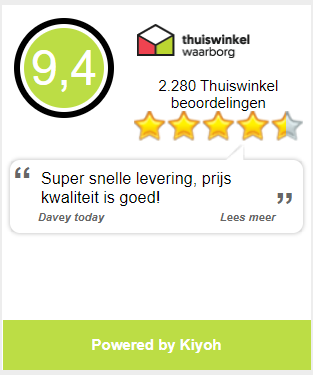Improve Wi-Fi range of Spark & Mavic Air
This FAQ is a work in progress. Your question may not (yet) appear.
Help us to further develop this FAQ. Have you solved a problem? Share it with us and other DJI Spark & Mavic Air pilots!
You can leave messages and discuss at the bottom of this article. We will regularly update this FAQ with the latest information. Note: it is best to email specific questions to [email protected]
Different technologies that work together
Your DJI camera drone is a very advanced chunk of technology that must also work together with other devices (including phones and tablets) via wireless connections. Unfortunately, perfect (cooperation) is not always guaranteed. However, DJI is by far the most progressive and leading drone manufacturer when it comes to quality and function.
Our experience shows that it is usually not the drone that is the problem, but circumstances, experience / knowledge of the user and / or peripherals, such as phone, apps on those phones and even SD cards! Therefore, it is important that you try to eliminate as many potential sources of interference as possible.
OTG connection via USB: better signal, more range
In case of connection problems, we recommend the use of an OTG controller cable .
Eliminate potential sources of interference
To avoid peripheral problems, we recommend the following when troubleshooting your problem in order of priority:
- Always switch your mobile device to flight mode before flying, and possibly only reactivate Wi-Fi (not necessary for Air).
- Bluetooth is a very strong source of interference. Always turn it off while flying.
- Restart your phone and / or the DJI Go4 app (forced stop + clear data).
- Remove the SD card from your DJI camera drone and try again.
- Remove the SD card from your phone and try again.
- Close all unnecessary apps on your phone / tablet and try again, or start your device in safe mode.
- Remove the SIM card from your mobile phone and try again.
- Only for Spark: reset the drone WiFi by pressing the on / off button of the Spark for 9 seconds. You will hear beeps every 3 seconds, when you hear 3 beeps you can release the button and the Spark will restart the WiFi. After that, you can try to login to the Spark WiFi network again.
Always turn off Bluetooth!
Bluetooth is a strong disturbing factor for Wi-Fi signals. In some cases, the drone does not even want to connect to the app, so the blue "GO FLY" icon never appears. During one of our tests, the bluetooth connection on the phone was turned on and it was also connected to a headset. This turned out to be dramatic for the reception and transmission of the WiFi signal.
Also keep in mind that a host of other things can affect your phone's Wi-Fi, such as apps running in the background. To avoid this, close as many apps as possible on your mobile device before flying.
Faults (blocks / stripes) in live video feed on mobile?
- Try another phone or tablet
- Try a different cable
- Connect phone via the other USB port on the controller (Spark = micro USB, Air = USB-A)
- Force the DJI app to close and restart it
Connecting drone & remote controller manually
 It again lregistering the DJI Spark and Mavic Air drones with a remote controller is quick and easy. Follow the steps below:
It again lregistering the DJI Spark and Mavic Air drones with a remote controller is quick and easy. Follow the steps below:
- Turn on the remote controller and the drone and wait for them to start up.
- press and hold the power button on the drone for 3 seconds. You can release the button as soon as you hear one short beep.
- press and hold the button combination (shaded blue) on the remote controller for 3 seconds. You will hear a series of beeps and can release the buttons. Click on the image for a larger version.
- The Spark and remote controller will now make contact and you will hear a series of beeps for 10-30 seconds. As soon as you hear a long beep, contact has been made and the red LED on the top left of the controller will light up green, which means that a (permanent) connection has been made.
[Video] Linking DJI Spark and remote controller
Sometimes the DJI Spark and the remote control lose their connection. You will then need to re-link the Spark and Remote controller. The video below shows how this should be done.
[Video] Linking Mavic Air and remote controller
Sometimes the Mavic Air and the remote control lose their connection. You will then need to re-link the Mavic Air and Remote controller. The video below shows how this should be done.
Weak Wi-Fi connection?
Unfortunately, the Spark is not equipped with DJI's superior Lightbridge technology, which also contributes significantly to the Spark's lower price and compactness. Please keep in mind that the Spark is not intended for long distances, such as the Phantom 4 and DJI Mavic Pro ( Fly More Combo ).
The Spark can connect via WiFi over 2 bandwidths and various channels.
You can find the WiFi settings in the Go4 app by tapping the 3 dots (…) in the top right of the screen.
Go to the WiFi icon (4th from top). See also the picture below.
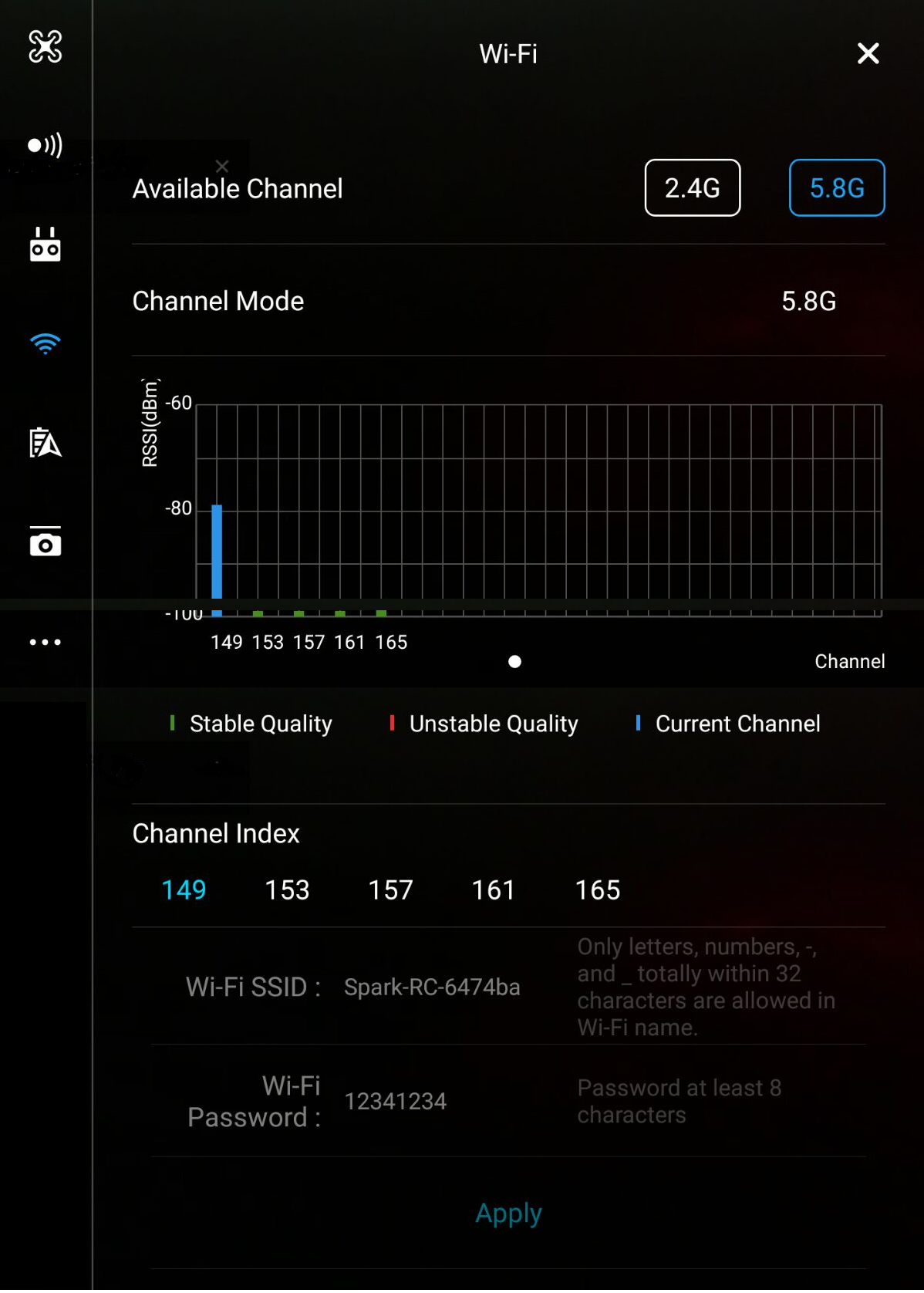
In general, we recommend flying on the 5Ghz bandwidth because it is (for the time being) least used (due to interference). However, depending on location, circumstances, phone and even the (active) apps on your phone, a different setting may work better. Unfortunately, this can only be determined by experiment, but the app will help you by showing how strong the reception is on each channel and how stable the signal is.
Although strength contributes to the distance that can be communicated, stability is very important for operation. We recommend always going for a stable (green) connection, of course with the highest RSS value.
In any case, switch bands to see how stable your current channel is because the app only shows reception for the current channel, not stability.